Sometimes traditional text prompts can miss the context of an idea or produce inconsistent results. Oftentimes, professional creators are then caught up reverse-engineering a fix rather than taking their ideas to the next level. When it’s unclear what it takes to resolve these kinds of issues, the creative control and accelerated workflow promised by AI-powered image generators quickly stalls.
Now, with multi-image references in LTX Studio, professional creators can guide AI with multiple visual inputs—combining elements like pose, lighting, and style—to produce more precise, user-intent-aligned outputs without the need for time-consuming troubleshooting. This gives both existing users and new audiences a powerful tool for visual precision and creative control, helping them reference a picture (or several) to reduce iteration time and achieve their desired results faster and without any added stress.
In this blog, we’ll dive deeper into what multi-image references are, why they matter, practical use cases, and a short step-by-step guide for how to use these new capabilities in the LTX Studio workflow.
What are Multi-Image References?
Multi-image references refer to the ability to upload more than one image to guide AI-generated outputs, where each image influences specific elements such as style, character, or pose. This capability gives users greater creative control over style transfer (or, the ability to replicate visual elements) from one image to another.
By integrating multi-image references in the Gen Space using Flux Kontext, LTX Studio offers both new and existing users the ability to improve accuracy in their desired creative outcomes.
Combining multiple image references with text prompts provides user-intent–aligned outputs, thereby reducing iteration time and increasing creative confidence. One of the most important points to remember from this update is that it enables users to guide the AI to reference a picture’s elements, rather than the entire image. For example, a creator might use the pose from one image and the lighting from another to achieve their intended result.
Why It Matters: Solving Real Creator Pain Points
Since most creative professionals work on tight deadlines and time-sensitive material, there’s often little flexibility to troubleshoot or reverse-engineer AI-generated mistakes. Relying solely on text prompts in the image generation process can lead to misinterpretations and inconsistent outputs, and sometimes describing the complexity of a setting or the texture of light is more cumbersome than simply uploading a reference image that illustrates exactly what’s needed.
Multi-image references address these challenges by reducing frustration, saving valuable time, and improving accuracy in achieving specific creative results. By incorporating direct visual guidance, this capability shortens iteration cycles and gives creators greater control over their output.
For marketing and advertising teams, precise, repeatable visuals are essential for successful campaigns where stylistic consistency is paramount. And for production companies, creative agencies, and other teams, the ability to pair multiple references—rather than relying on a single reference image or prompt—ensures faster alignment with clients, clearer stakeholder approvals, and fewer rounds of revision.
Use Cases: From Idea to Final-Pixel
Here are some practical examples that demonstrate how multi-image references can elevate and expedite the image generation process:
- Character, World, & Scene Development: Ideal for animators and filmmakers looking to build consistent characters across different settings.
- Visual Direction: Ideal for fashion designers, visual artists, or content creators looking to translate moodboards or other visual reference points into cohesive visuals that can serve as a creative north star.
- Brand & Client Alignment: Valuable for campaign managers, creative agencies, and teams who need client-approved, on-brand visuals in fewer iterations, with less time spent seeking stakeholder approval.
- Visual Exploration & Ideation: Enables AI-native creators and digital artists to quickly iterate, experiment, and collaborate to develop their ideas.
- Final-Pixel Visual Generation: Optimized to produce polished, deck-ready, or production-ready outputs.
A Step-By-Step Guide: How to Use Multi-Image References in LTX Studio
- Launch LTX Studio from your dashboard homepage.
- Navigate to the Gen Space in a dedicated project, or start a new session by selecting Image Generator, just like you would for any other visual creation.
- Upload your first reference image by selecting the “image ref. 1” icon. Once the first image is uploaded, additional upload slots will appear. You can add up to two (2) images. Each image can represent a different element of your output—location, subjects, props, lighting, etc.
- Remember: If you’re working with video in the Gen Space, select “start frame” and “end frame” in the same locations. End frame will be disabled if you are using Camera Motion, 15s or 30s clip durations.
- Customize and adjust shot type, angle, style, etc. by using the customization tools underneath the text prompt box.
- Ensure you’re using detailed text prompts to control other elements of your final output, including lighting, pacing, tone, and more.
- Tip: Craft a prompt that explains how each image should influence the result. For example: “Take the woman from image 1, have her hold the object from image 2, and place them together in the location of image 3.”
- Generate & Refine: Click the generate button (blue stars) and LTX Studio will interpret your references and prompt using the Flux Kontext Pro model. You can regenerate, swap references, or edit your prompt for quick iterations.
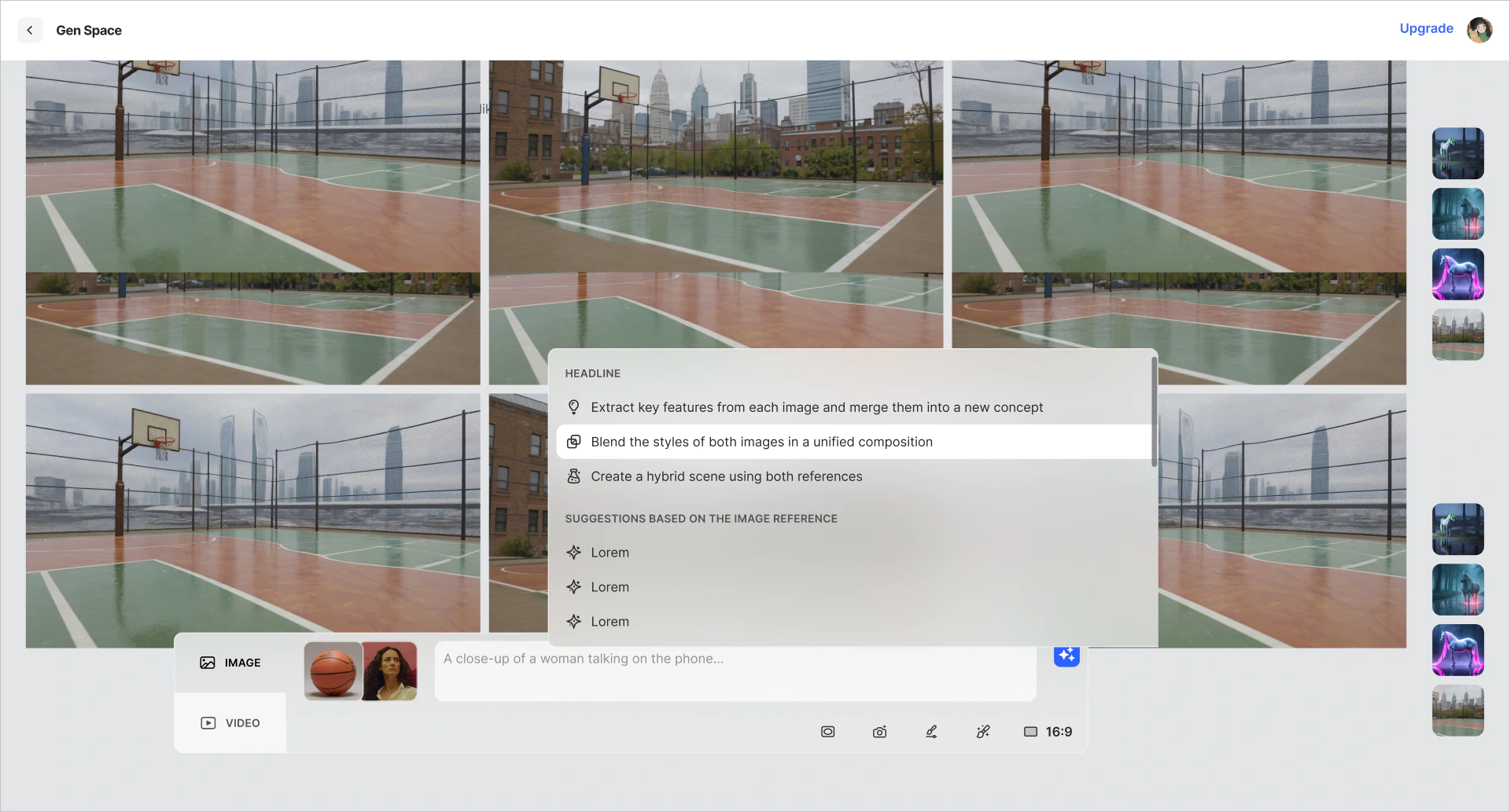
Get Started with Multi-Image References in LTX Studio
Iteration is central to building your best ideas, and improving how users create is a core mission at LTX Studio. By championing the professional creatives, makers, and storytellers, we are constantly refining our platform to better serve our users. Multi-image references let users think visually, shaping their ideas to match the exact look and feel they imagine. If you can’t find the right words, no problem—choose the aesthetic that matches your vision and let AI do the heavy lifting.
Try multi-image references today inside the AI Image Generator in LTX Studio to explore how visual reference points can illuminate and simplify your workflow.
Multi-Image References FAQs
What are multi-image references in LTX Studio?
Multi-image references allow you to upload multiple images to guide AI-generated outputs, where each image influences specific elements like style, character, or pose. Using FLUX Kontext in LTX Studio's Gen Space, you can combine up to two reference images with text prompts to achieve more precise, user-intent-aligned outputs and reduce iteration time.
How do multi-image references improve AI image generation?
Multi-image references address common pain points by reducing frustration, saving time, and improving accuracy in achieving specific creative results. Instead of relying solely on text prompts that can lead to misinterpretations, direct visual guidance shortens iteration cycles and gives creators greater control over outputs for brand consistency and faster stakeholder approvals.
How do you use multi-image references in LTX Studio?
Navigate to Gen Space, upload your first reference image by selecting "image ref. 1" (additional slots appear after), add up to two images representing different elements like location or lighting, craft a detailed text prompt explaining how each image should influence the result, and click generate using the FLUX Kontext Pro model.


















.png)







