LTX Studio continues to redefine AI-powered video editing, making content creation smarter, faster, and more intuitive. This past month, LTX Studio launched several game-changing features designed to enhance creativity and efficiency in video production. These features are created with advertising teams, filmmakers, and AI enthusiasts in mind. Let’s dive into the updates!
AI Image Generator – Transform Ideas to AI Images with Text Prompts
What is the AI Image Generator?
The AI Image Generator makes it easier than ever to bring your ideas to life: with just a simple text prompt, you can create stunning visuals that complement your video projects. Whether you’re designing a post-apocalyptic cityscape or a serene field of wildflowers, consider it done within seconds.
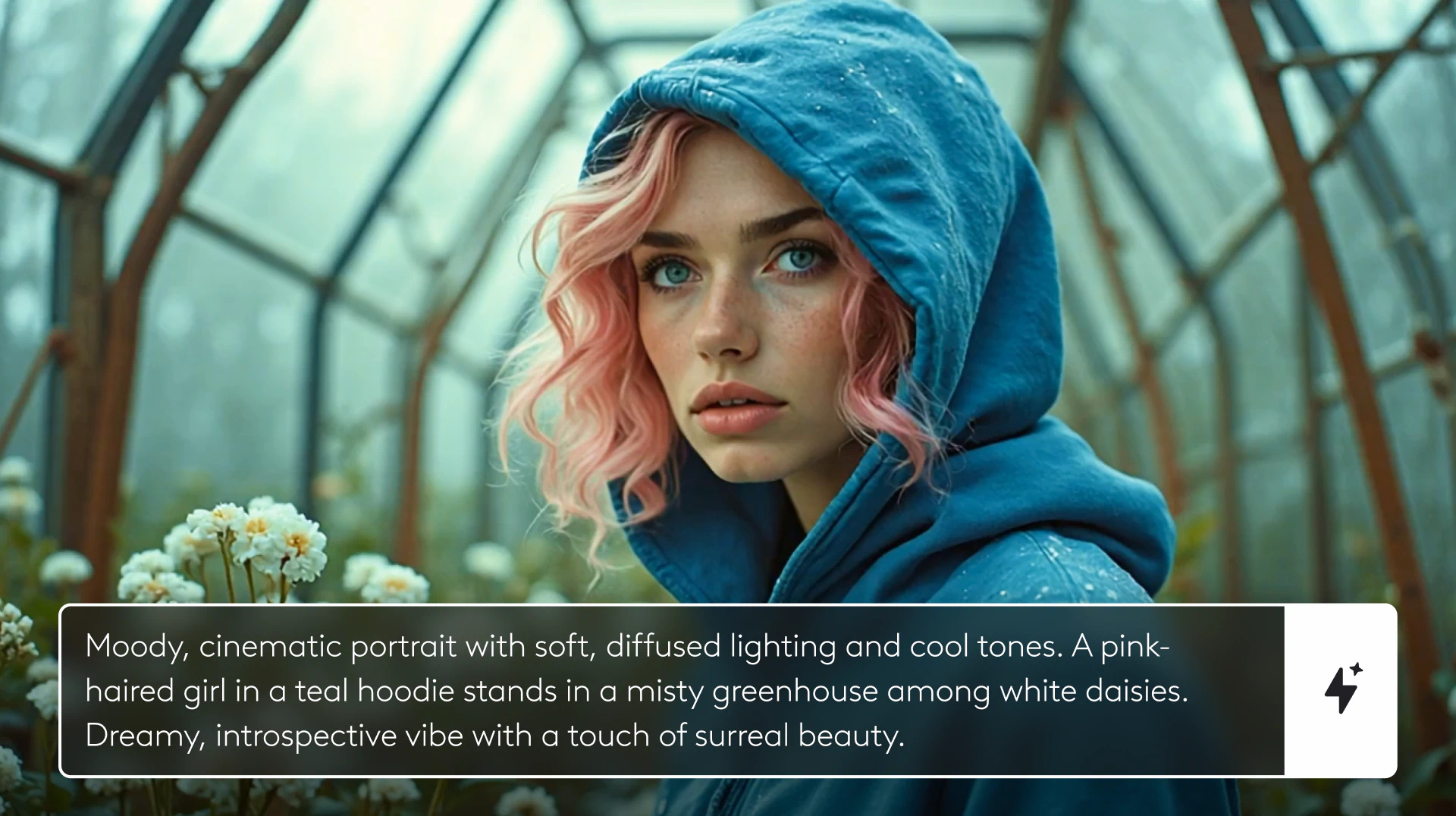
How the AI Image Generator Enhances Your Workflow
- Quickly generate custom text-to-image visuals to suit your preferred aesthetic.
- Eliminate the need for stock images and opt for unique, specific AI-generated images that match your creative style.
- Simplify time-consuming tasks like storyboarding, character design, and production design.
How to Use the AI Image Generator in LTX Studio
- Enter a text prompt (e.g., “busy coffee shop in the winter time”).
- Choose from the provided style presets or drop in a reference image.
- Adjust your reference image’s influence by using the reference strength slider.
- Choose to include cinematic inspiration (e.g., “retro, gritty, eclectic, stylish, noir, etc.”).
- Click generate! Then, download your favorite image from the selection!
Why It’s a Game Changer
LTX Studio’s Image Generator workspace allows you to create custom images while eliminating creative bottlenecks by delivering high quality visuals on demand. You can use this tool to brainstorm, collaborate, and test new ideas. Then, leverage your AI generated images as reference images during composition, or add them directly into your storyboard!
{{blog-banner-video02}}
Composition Tool – Enhance Visual Storytelling and Shot Composition
What Is the Composition Tool?
LTX Studio’s Composition tool is an incredible tool not only for crafting your work frame-by-frame, but also for developing a cohesive narrative flow for your video projects. This feature ensures precise shot composition, giving users control over a video’s visual arrangement. Now, it is easier than ever to match a specific reference, refine shot details, or sketch a scene from scratch!
How to Use the Composition Tool in LTX Studio
- Upload a Reference Image – Use an existing image to guide your shot composition.
- Sketch Your Scene with the Scribble Tool – Quickly draw shot layouts, object placements, and character positioning with easy-to-use drawing tools.
- Select and Refine Specific Areas – Maintain control over what changes and what stays intact, so adjustments don’t affect the entire frame.
Why It’s a Game Changer
LTX Studio’s Composition tool gives you unparalleled creative control, especially when used in tandem with other platform tools. Now, you can create cohesive character journeys and ensure consistency across your story while executing highly detailed edits! No guesswork, no hassle, just high-quality results.
For a visual reference, watch LTX’s YouTube Tutorial on how to use the Composition Tool. When you’re ready to learn how to add motion to photos, dive into LTX Studio’s Motion Workspace!
{{blog-banner-static04}}
Motion Workspace – Animate Pictures and Add Motion to Static Photos
What Is the Motion Workspace?
The Motion Workspace in LTX Studio allows users to animate pictures effortlessly, transforming static images into dynamic shots with AI-powered animation tools.
How the Motion Workspace Enhances Your Visuals
- Instantly animate pictures to create engaging, lifelike movement.
- Enhance storytelling by adding subtle or dramatic motion effects.
- The perfect tool for cinemagraphs, animated storyboards, and dynamic marketing content.
How to Use the Motion Workspace in LTX Studio
- Upload an image or generate one with AI.
- Apply motion effects, from subtle camera pans to full character animation.
- Customize movement with keyframes and AI-driven motion prompts.
Why It’s a Game Changer
What used to be a labor-intensive and costly process is now simplified with LTX Studio’s Motion Workspace – a tool that streamlines animation and motion generation by incorporating intuitive, AI-enhanced features. The Motion Workspace brings visuals to life with cinematic precision, whether you’re using these tools for social media, storyboarding, or developing branded content.
Keyframe Control – Master Seamless Motion in Your Shots
What Is Keyframe Control?
Animations and transitions may often go unnoticed in video projects, but they play a crucial role in enhancing various storytelling elements, despite being time-consuming to create. With LTX Studio’s Keyframe Control feature, you now have the power to create professional motion animation results without hours of manual adjustments. This key feature puts dynamic camera movements, object transitions, and storytelling enhancements at your fingertips.
How to Use Keyframe Control in LTX Studio
- Duplicate Shots & Modify Motion Paths – Adjust movements in the Motion Editor for smooth, controlled transformations.
- Refine End Frames with Generative Fill – Seamlessly remove objects, reconstruct scenes, and maintain continuity in every frame.
- Swap Shot Order for a Fresh Perspective – Rearrange sequences effortlessly to explore new storytelling possibilities.
- Use Motion Prompts for Cinematic Transitions – Apply precise motion cues, like ""characters walking in"" or ""camera dolly zoom"", to create realistic, AI-powered movement.
Why It’s a Game Changer
With Keyframe Control, you no longer need to do manual frame-by-frame adjustments—LTX Studio intelligently smooths motion paths, refines frame details, and enhances transitions. Fast-paced cuts and subtle camera pans are made simple with this keyframe animation tool.
Want to learn how to create your own smooth transitions? Check out LTX Studio’s YouTube tutorial on how to animate your shots with Keyframe Control.
Lock Frame – Protect Your Shots and Maintain Visual Consistency
What is Lock Frame?
Have you ever spent hours fine-tuning a sequence, only to accidentally disrupt it later during the editing process? So have we, which is why LTX Studio created the Lock Frame feature. When you use Lock Frame, you secure your finalized shots and prevent unwanted alterations during project updates or scene adjustments. No more worrying and no more unintended edits – just lock your frame and keep editing with ease.
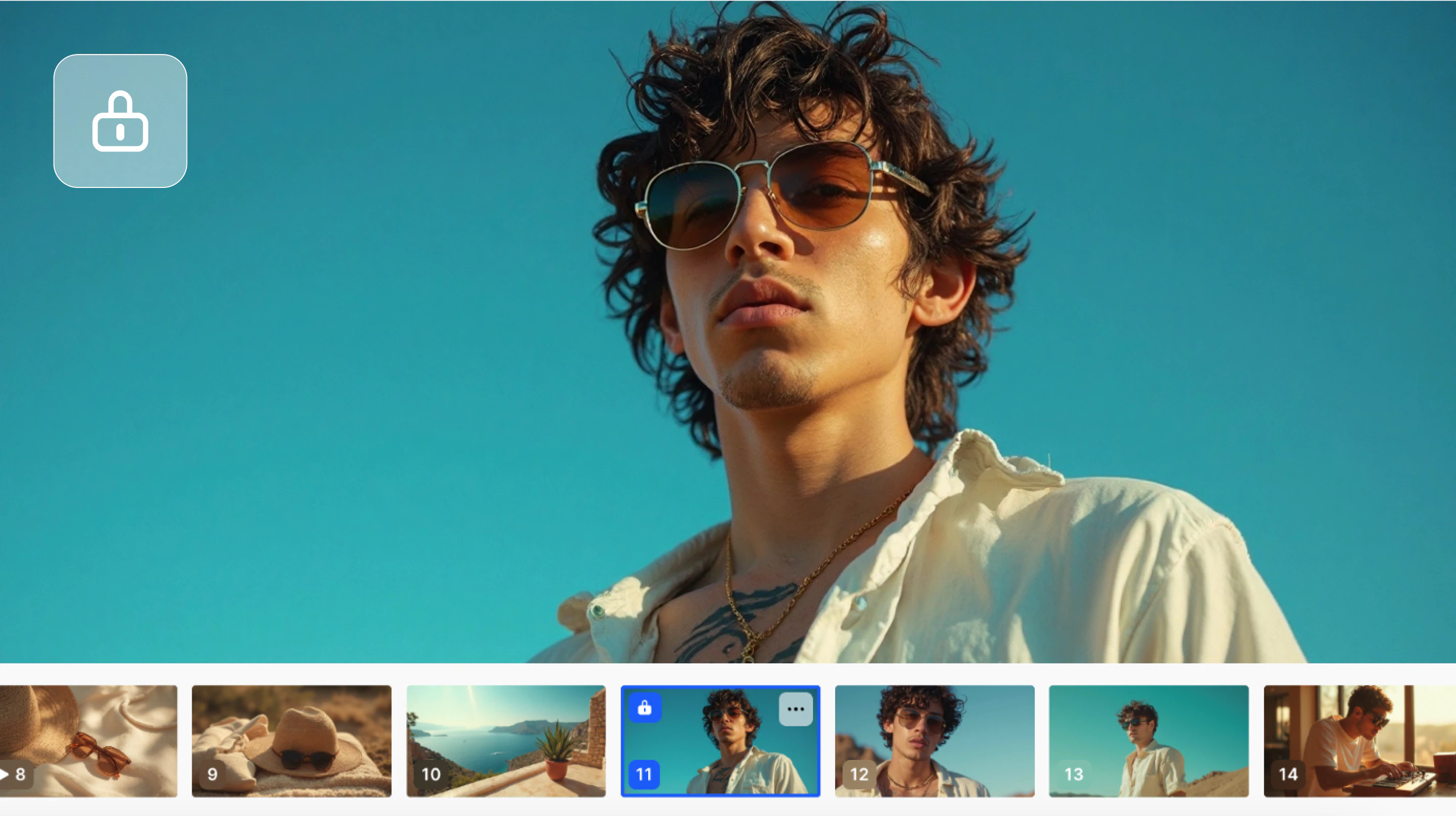
How Lock Frame Maintains Editing Consistency
- Freeze Keyframes – Keep essential shots unchanged while applying broader scene edits.
- Protect Your Composition – Ensure precise framing, lighting, and object placement remain intact.
- Refine Other Elements Without Risk – Make global scene adjustments without affecting your locked frames.
- Maintain Creative Control – Fine-tune details without accidental overwrites or AI-generated shifts.
How To Use Lock Frame
Using the Lock Frame feature in LTX Studio is one click away – simply navigate to your Storyboard or the Motion Editor, and click “lock frame!”
- In the Storyboard, you’ll find Lock Frame in the menu accessible via the three-dot icon in the upper-right hand corner of each shot.
- In the Motion Editor, the Lock Frame feature appears as a lock icon in your selected frame on the left-hand side of your screen.
Why It’s a Must-Have Tool
When working with complex sequences or team collaborations, Lock Frame ensures that what you want to preserve stays untouched. From maintaining balanced compositions to locking critical shots, it eliminates unnecessary rework and streamlines your creative process.
Elevate Your Storytelling with LTX Studio's Newest Tools
All of LTX Studio’s recently released features represent our commitment to streamlining cinematic composition without making creative compromises. In fact, LTX Studio uses updates to speed up the production and iteration cycles, while reducing the reliance on costly methods that often make video work a major undertaking, especially for individual creators and small to mid-size advertising and marketing teams. Here’s how each tool empowers professionals to deliver their best work:
- AI Image Generator enables instant creation of custom visuals.
- Composition Tool ensures meticulous attention to detail in every frame.
- Keyframe Control simplifies dynamic animations and gives you power over scene-to-scene flow.
- Lock Frame guarantees consistency and prevents unnecessary reworks.
Head over to the platform to test out the newest features on your latest video project!
{{blog-banner-video01}}


















.png)







