Creative work doesn’t follow a linear path. Creatives often move between tools, iterate in multiple directions, and revisit ideas over time. But without structure, it’s easy to lose momentum, or context. For teams working across productions, clients, or scenes, the ability to manage concepts without disrupting creativity is essential.
Enter Projects.
Projects introduces a dedicated, context-aware workspace for every creative idea. From first generation through to final delivery, everything is structured in one place, helping you work across ideas, collaborate at any stage, and keep context intact from start to finish.
A Workspace Built for Creative Continuity
Each Project contains its own connected:
- Video and Image Gen Space
- Storyboard
- Timeline, Pitch Deck
Every creation now happens within a dedicated project. Whether you start from the Gen Space, Storyboard, or Timeline, you’re working inside one structured and connected workspace.
LTX Studio now mirrors how creative professionals actually work: across multiple projects, with shared outputs and continuous iteration.
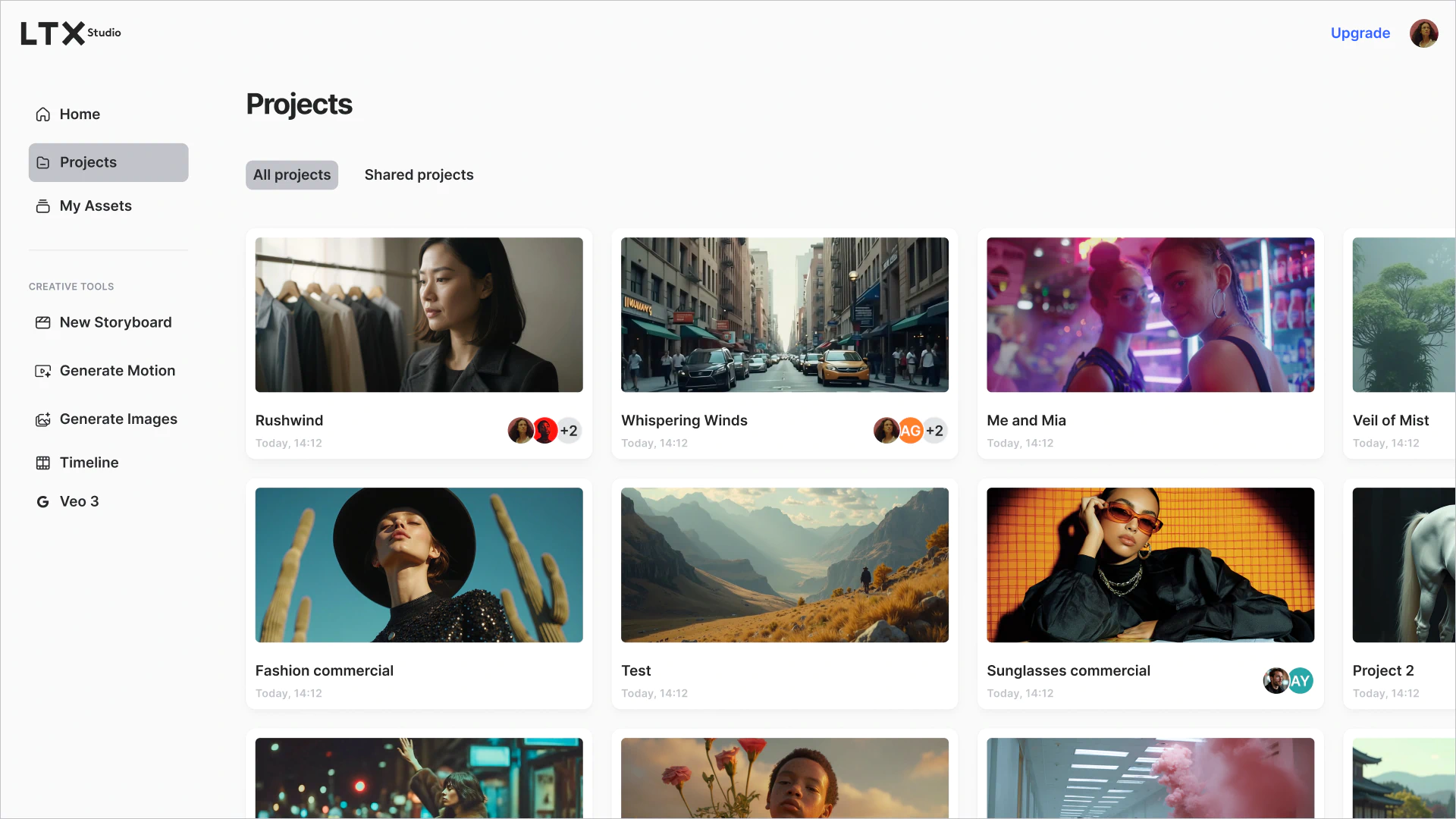
Why This Matters
Before this update, work in the Gen Space, Storyboard, and Timeline existed in separate silos. That made it difficult to manage episodic content, multi-client work, or anything requiring creative continuity across tools.
With Projects, everything is now connected. This makes LTX Studio better suited for:
- Managing and delivering multiple projects in one organized, centralized space.
- Keeping context across tools, from first generation to final output.
- Revisiting and developing past work without losing track of key decisions.
- Working in parallel across projects, clients, or production stages.
Better for teams. Clearer for production. Easier to scale.
Hello Sessions
Image and video generations are now grouped in the Gen Space into Sessions. Instead of one continuous feed, you can organize generations by concept, shot, character, or iteration - whatever fits your creative workflow.
Sessions are fully flexible. You can easily add a new session with the plus sign and rename or delete as your work evolves. This simple but powerful change brings order to your ideation process, helping you revisit ideas, group scenes or shots, and track visual development over time.
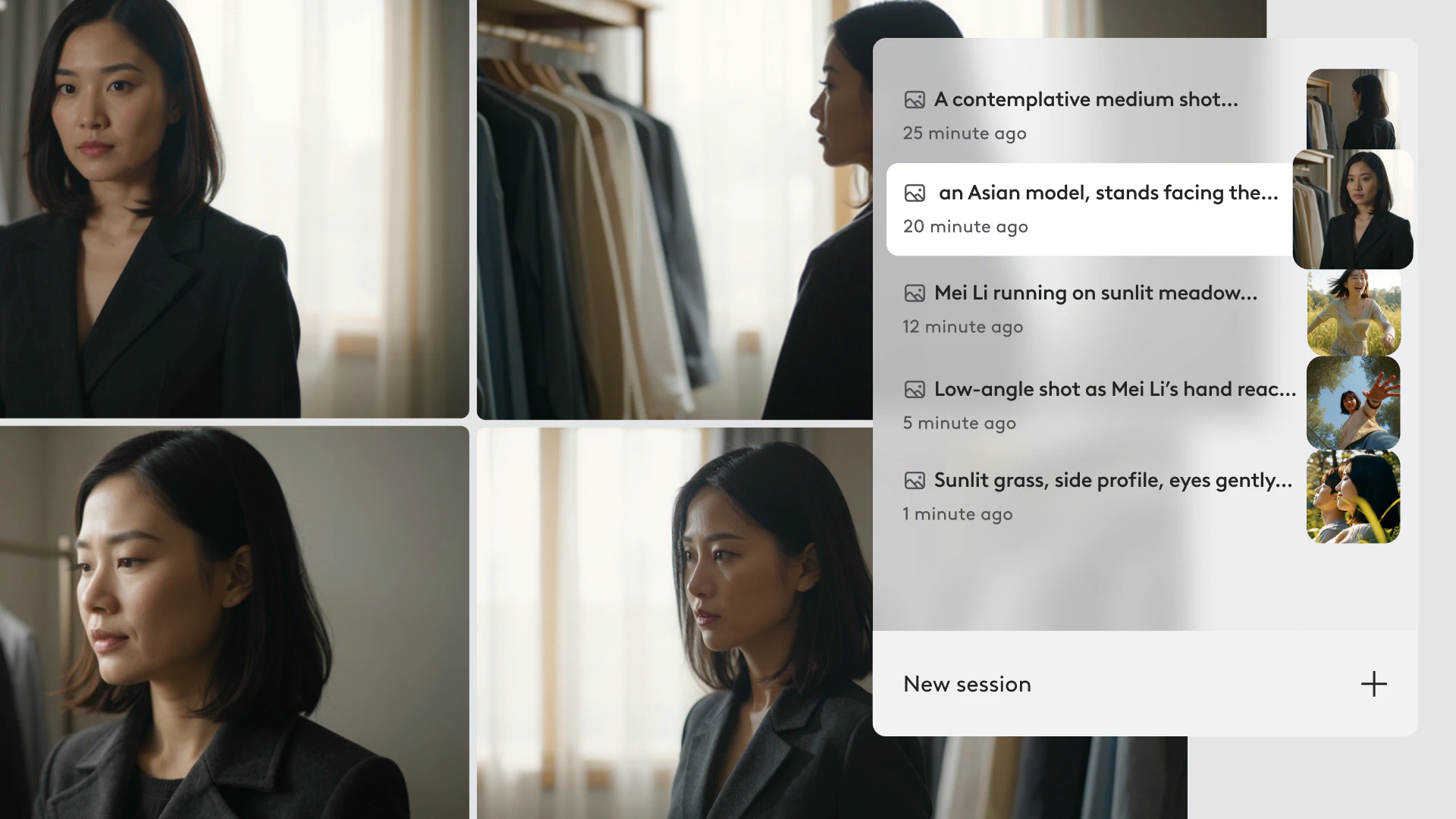
Storyboard: Build Your Narrative
We’ve decluttered our storyboard to make this space more about building your story and less about editing.This shift makes Storyboard a better tool for visualing and scripting shots, communicating intent across concepts, and supporting downstream production work.
The Storyboard allows you to generate, add and edit images directly within the storyboards’ connected Gen Space. You can still iterate on frames, reorder shots, and build a clear narrative flow, but now within a space designed for creative planning.
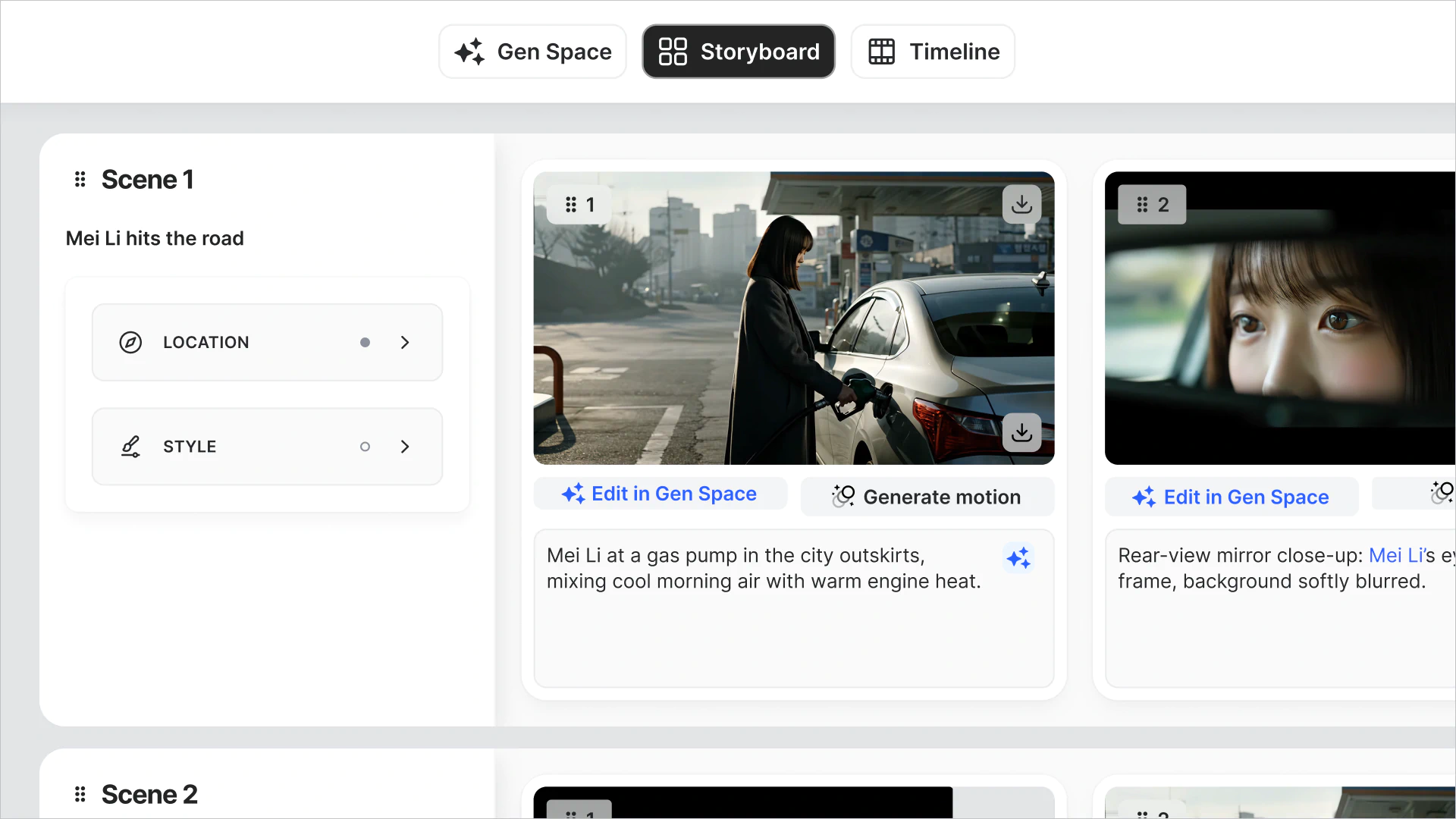
Timeline: Faster, Smoother Video Editing
We’ve made several usability improvements to Timeline to support faster editing and clearer video assembly.
You can now:
- Start building a Timeline directly from the homepage
- Insert multiple clips from your media library into the Timeline
- Use snapping to align assets more easily—snapping to clip edges, markers, or other elements
- Quickly undo or redo actions as you work
These updates make the Timeline feel more responsive and reduce friction in assembling sequences, whether you’re producing a sizzle reel, proof of concept, or finished edit. And because Timeline lives inside your Project, all your assets, frames and versions stay connected.
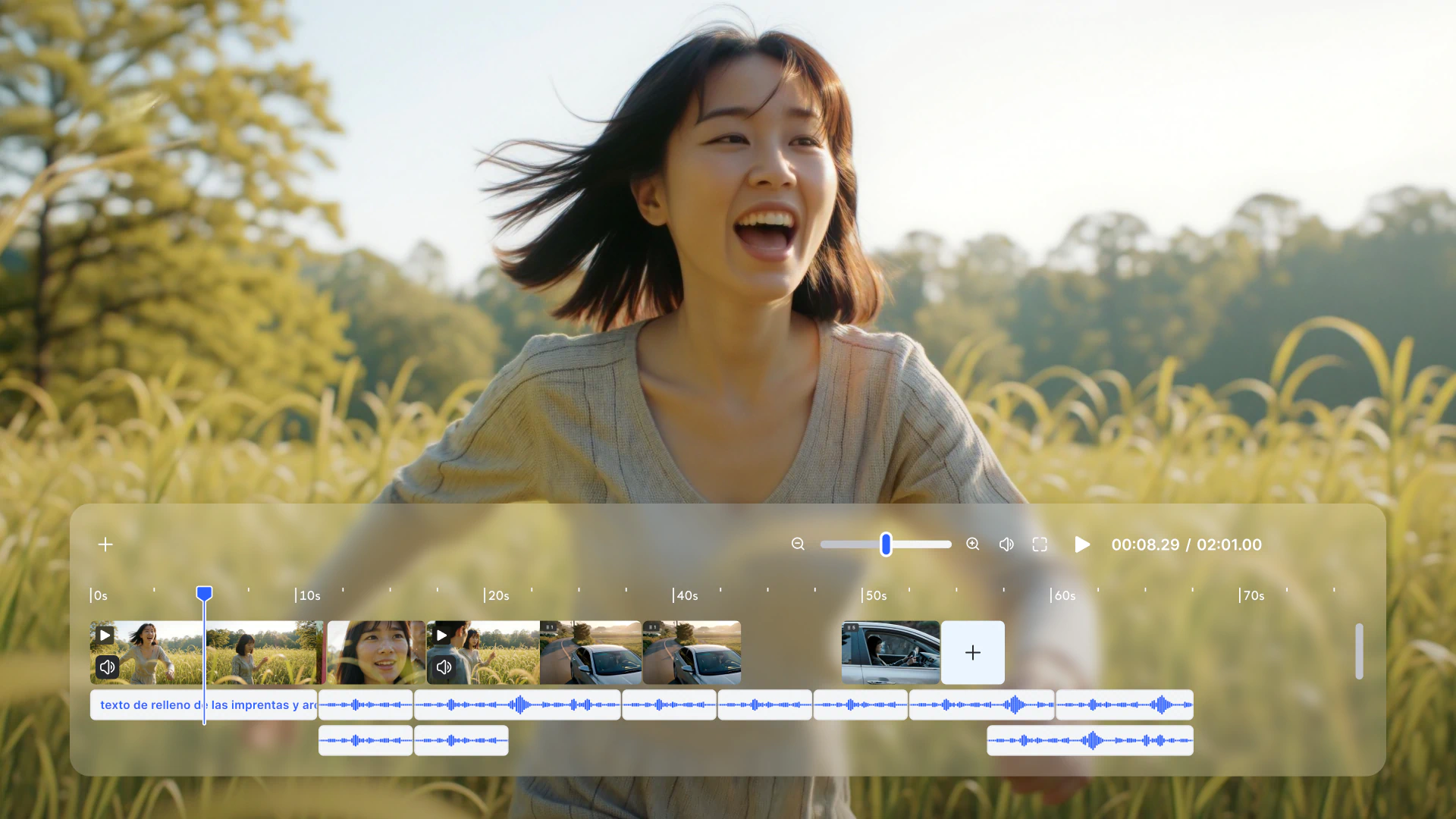
Platform Changes: What Else Is New
Updated Homepage Flow
- Clicking on image or video generation from the homepage now opens a new Gen Space inside a new Project. Every time you start creating, you’re starting inside a new grouped workspace.
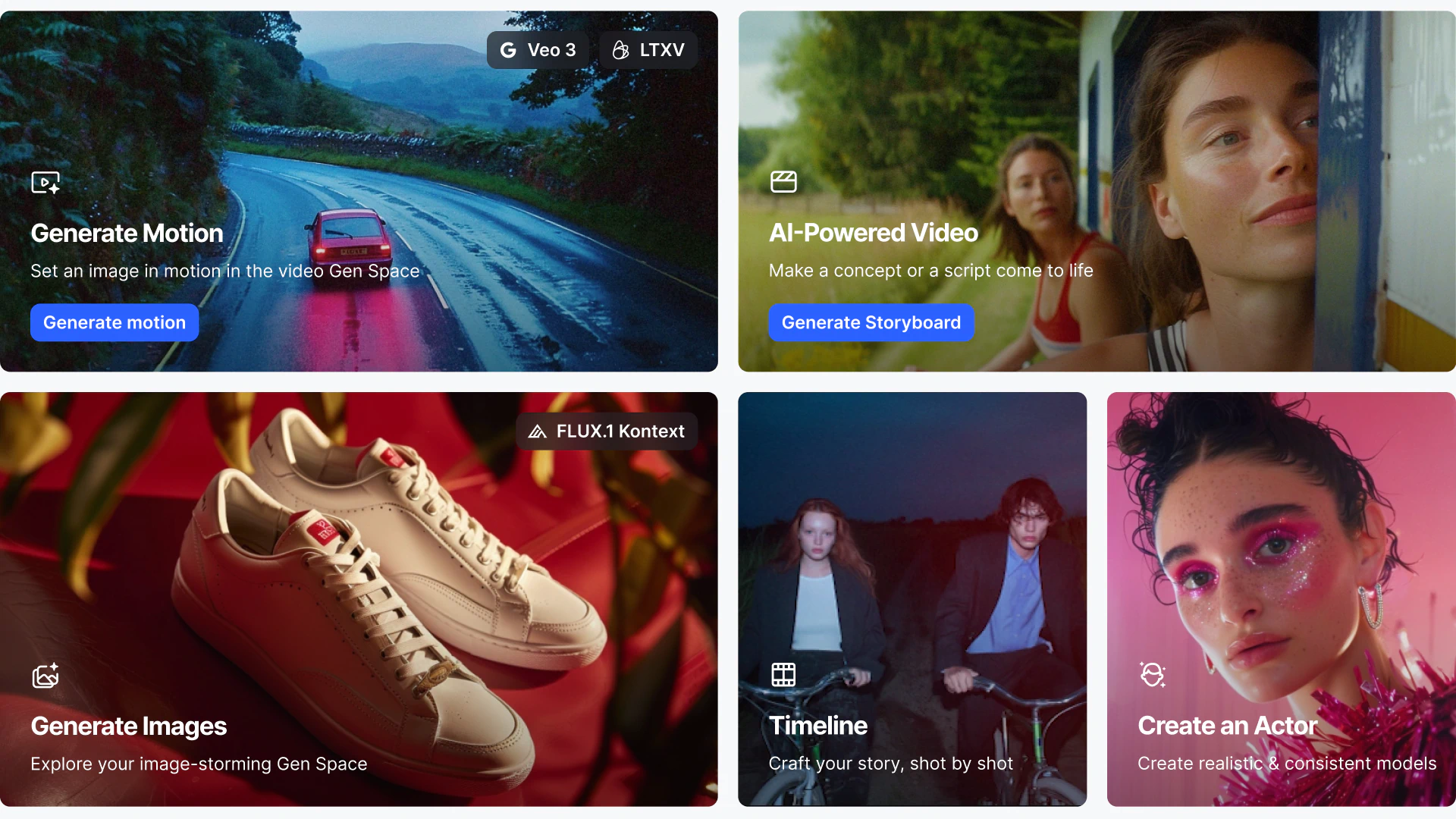
Flexible Starting Points
- We’ve mirrored how creative teams work, allowing you to start from any tool: Storyboard, Gen Space, or Timeline, and return at any time. You can switch between tools within a project, collaborate with others, or work across multiple projects in parallel.
Asset Management: What Happens to Previous Work?
- All previous image and video generations have been moved to a new Gen Space inside a Project. You’ll find them in the ‘Projects’ tab.
- You can still access all generations via ‘My Assets’ (top left of the platform).
- Going forward, all new generations will be saved in both that Project’s Gen Space and in My Assets, so you can stay organized while maintaining a personal asset library.

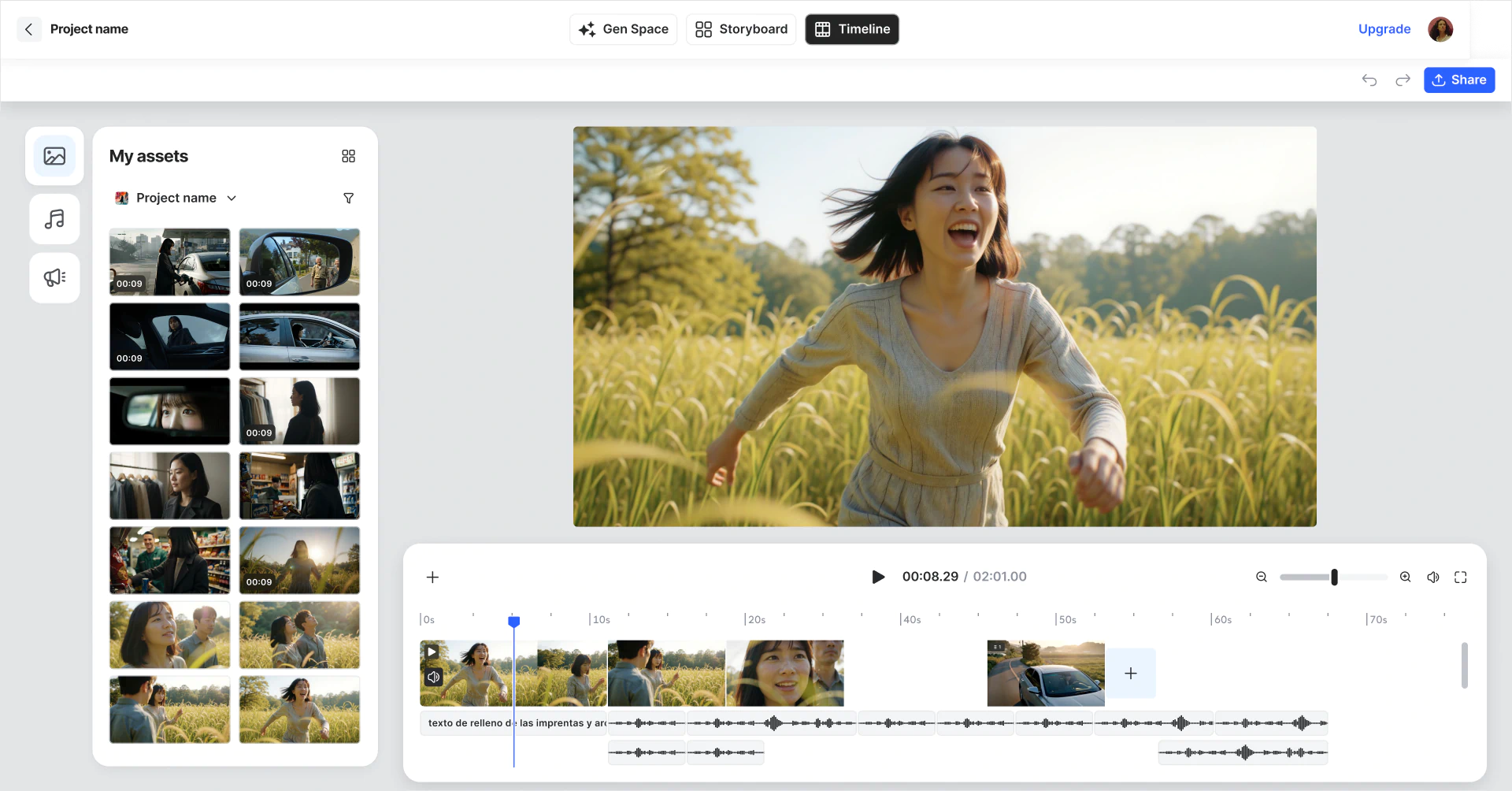
Removed or Reworked Features
To streamline workflows and align with prompt-driven generation, several features have been removed or consolidated.
Motion Editor
Motion Editor has been removed. Its core functionality - to generate and edit motion, including; video model choice, end frames, duration, and camera controls now lives in the Gen Space.
We've also added Camera Motion Presets now in Gen Space. See our How-to tutorial for creating and directing any camera shot.
Character Animation
Lip sync, face capture, and facial expression presets have been deprecated. These can now be achieved via text prompts in the Gen Space. Lip sync tools will return soon with improved capabilities.
Removed Tools
The following tools have been removed where equivalent functionality is now available via prompts:
- Clothing
- Character Dialogue
- Create Composition
- Generative Fill
- Remove Objects
These workflows can now be achieved through flexible prompting in the Gen Space, giving you more control, and fewer limitations.
Ready to Try Projects?
Start a new Project and explore the new way to work in LTX Studio.
Projects FAQs
What’s included in a Project?
A project includes its own connected Gen Space, Storyboard, Timeline and Pitch Deck.
How are my image and video generations grouped?
Generations in the Gen Space are grouped by sessions. Instead of one continuous feed, generations are now organised by shot, concept or iteration – you choose. New sessions can be added using the plus button.
Where have all my previously generated assets from the Gen Space gone?
All previously generated image and video assets from the Gen Space are now stored in the Gen Space of a new Project. You can find them under ‘Projects’.
What’s in My Assets?
This includes all image and video generations, whether created in the Gen Space or in the Storyboard and Motion Editor of earlier projects.
What happens to my current and past Projects?
Your existing projects remain unchanged. However, the Motion Editor page has been deprecated and replaced with the Gen Space. Any assets created in a project’s Storyboard or Motion Editor are now found in that project’s Gen Space.
Where will my new video and image generations be saved?
All new generations are saved in both the Gen Space of the project and in ‘My Assets’.
Where has Generative Fill gone?
The Generative Fill tool has been depleted.
Where has the Remove Objects tool gone?
The Remove Objects tool has been deprecated. You can now prompt to remove objects directly in the Gen Space.
Where has the Motion Editor gone?
The Motion Editor has been deprecated. Its functionality is now available in the Gen Space through Text to Video. Features like video model selection, end frames and duration are included in the Gen Space.
Where are the Camera Controls from the Motion Editor?
Camera controls can now be prompted in the Gen Space. You can also use the Camera Motion Presets feature.
Where are the image tools from the Storyboard?
Clothing, Character Dialogue and Auto SFX have been removed from the Storyboard to streamline the tool. These can now be created using prompts in the Gen Space.
Can I still add sound effects and dialogue?
Yes, but not within the Storyboard. You can add these in the Timeline or per video clip by clicking the sound icon in the Gen Space. Dialogue can be created using the Veo 3 model.
Where is the storyboard Composition feature?
The Composition feature has been removed. The same functionality can now be achieved using prompts in the Gen Space.
Where have the Face Expressions and Face Capture features gone?
These features have been removed from the Storyboard. Equivalent results can now be achieved using prompts in the Gen Space.
Where has Character Dialogue gone?
Character Dialogue has been removed from the Storyboard. An improved version will be added to the Gen Space. Any videos generated using Lipsync remain saved under My Assets.
What is Projects in LTX Studio?
Projects is a dedicated, context-aware workspace where every creation happens within one structured environment. Each Project contains its own connected Video and Image Gen Space, Storyboard, Timeline, and Pitch Deck, mirroring how creative professionals work across multiple projects with shared outputs and continuous iteration.
What are Sessions in the Gen Space?
Sessions group image and video generations in the Gen Space by concept, shot, character, or iteration instead of one continuous feed. You can add new sessions with the plus sign and rename or delete them as work evolves, bringing order to your ideation process and helping track visual development over time.
What happened to the Motion Editor and other tools?
The Motion Editor has been removed, with its core functionality now in Gen Space including video model choice, end frames, duration, and camera controls. Camera Motion Presets are now available in Gen Space. Tools like Generative Fill, Remove Objects, Clothing, and Character Dialogue have been deprecated where equivalent functionality is available via text prompts.



















.png)







