LTX Studio puts complete creative control at your fingertips. Apply, tweak, and customize styles across entire projects, scenes, or individual shots with ease to ensure your final project matches your vision. Whether you’re aiming for cinematic realism, bold comic visuals, or something entirely unique, this guide will show you how to master styling your videos.
Applying Styles to Your Project
With LTX Studio, setting the style of your entire project is simple. To get started, select “Start with a concept” from the LTX Studio homescreen. In the initial project setup, once you get to the “Settings & Cast” tab, you’ll be able to select an overall style for your project. Here you can test out a few different styles before moving forward with the one that best matches your vision.
For even more precise results, you can add in keywords, such as retro, stylish, and so on, in the “Cinematic Inspiration” text box found at the bottom left of this screen.
Using Style Reference for a Personalized Touch
If you’re looking for an exact style, LTX Studio offers a “Style Reference” feature which allows you to upload an image and transfer that style to your entire project. Either drag and drop an image into the “Style Reference” box or click on the box to upload a file.
Once your image is uploaded, you can adjust the reference intensity with the slider bar. Sliding the bar all the way to the right means your generations will be high fidelity, and sliding it to the left gives the platform more room for interpretation.
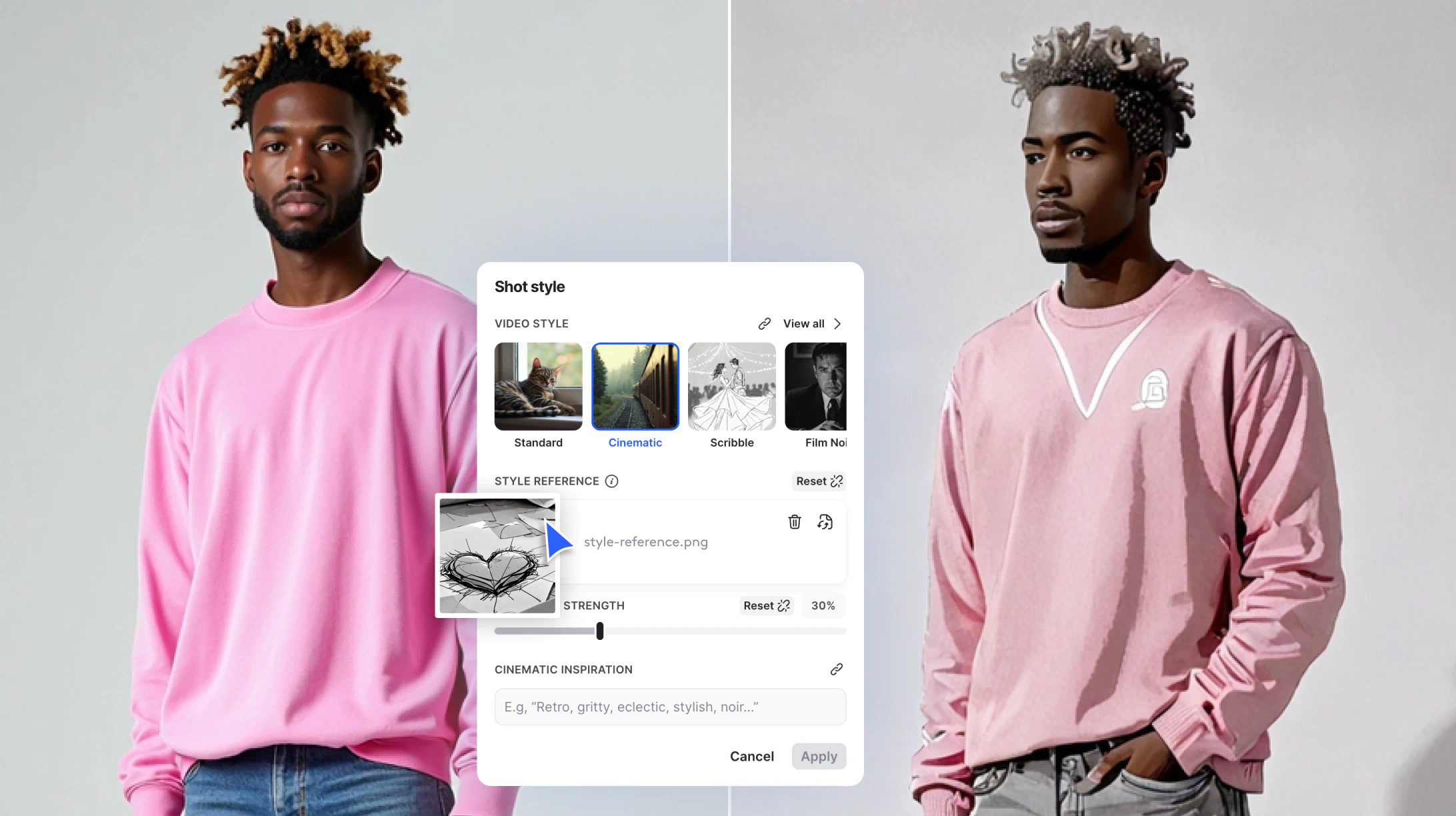
Creative Tip: Use a black-and-white drawing or a custom color palette to achieve a specific artistic effect. For example, switch to a comic style and add a black-and-white illustration to create a storyboard with a hand-drawn feel.
Customizing Styles for Scenes and Shots
Need different looks for specific parts of your project? No problem. With LTX Studio, you can isolate scenes and frames to give them their own unique style.
1. Scene-Specific Styles
If you’re looking to change the style of an entire scene, simply click on “Style” within the scene settings. From the storyboard view, this is found on the lefthand side of your screen. Here you can change the preset style or upload your own style reference image. For example, switch a scene to a Comic Book style for a punchy, graphic vibe. Of course, don’t forget to adjust the reference strength and add in any specific keywords in the “Cinematic inspiration” box for more accurate results.
2. Shot-Level Customization
Similarly, you can change the style of individual shots while keeping the existing style of the overall scene intact. While in the Motion Editor, select “Shot style,” which can be found within the shot settings on the lefthand side of your screen. Then either change the preset style or upload your own reference image. In just a few clicks you can completely change the style of any shot, creating standout moments within a cohesive video!
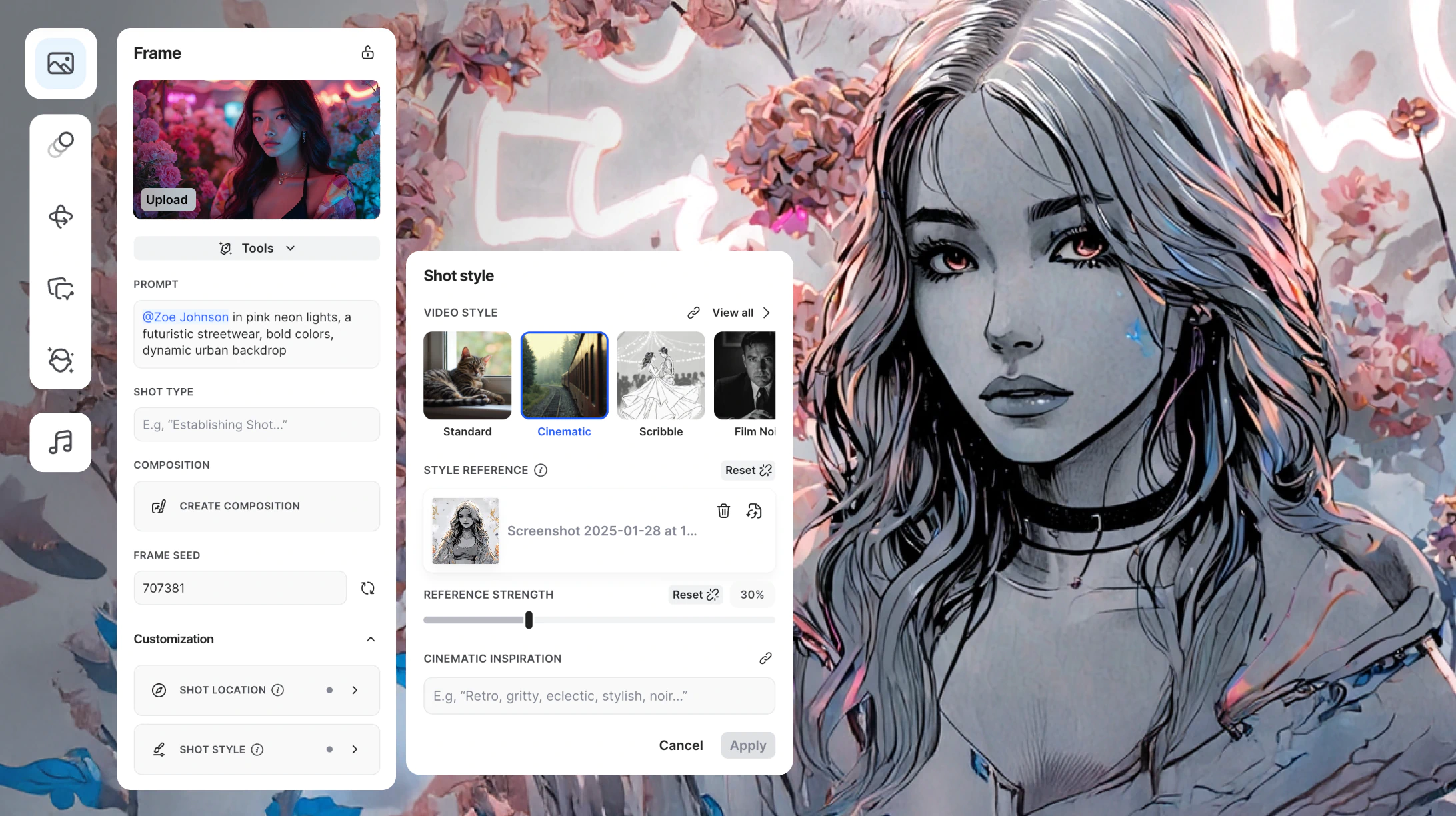
For the best results, make sure to combine styles thoughtfully—keep the overall tone consistent but use contrasts to highlight key moments or transitions within your narrative.
Putting It All Together
Now let’s imagine what this would look like if we put all of these steps together. In the initial project setup, start with the Cinematic style as the base for our project. Then, once you’ve transitioned to the storyboard view, change one scene to Comic Book style for a bit of flair. Next, let’s upload a black-and-white illustrative reference using the “Style” tab at the top of the page to give our project a unique touch. Preview the final project all together to see if you’re happy with the changes and of course, revert, edit, and adjust as needed.
With LTX Studio, switching between styles is seamless. The platform empowers you to craft videos that stand out while staying true to your vision.
Conclusion
Whether you’re working on an ad, a short film, or a creative project, LTX Studio makes it effortless to customize styles and tones across your work. From cinematic storytelling to bold artistic choices, you have complete freedom to bring your ideas to life—one click at a time.
{{blog-banner-video06}}
Style FAQs
How do you apply styles to your entire project in LTX Studio?
Select "Start with a concept" from the homescreen, navigate to the "Settings & Cast" tab during project setup, and select an overall style for your project. For more precise results, add keywords like "retro" or "stylish" in the "Cinematic Inspiration" text box at the bottom left of the screen.
How do you use Style Reference for custom looks?
Upload an image to the "Style Reference" box by dragging and dropping or clicking to upload, then adjust the reference intensity slider to control fidelity. Sliding right creates high fidelity to your reference, while sliding left gives the platform more room for interpretation—perfect for achieving specific artistic effects.
Can you customize styles for individual scenes and shots?
Yes, click "Style" within scene settings from the storyboard view to change an entire scene's style, or select "Shot style" in the Motion Editor's shot settings to customize individual shots while keeping the overall scene style intact. This allows you to create standout moments within a cohesive video.



















.png)







